Quickly Turn Your Modem or Computer into an SDI-12 Data Logger Buy Now
SDI-12 to RS232 Translator

Interface up to 62 SDI-12 Sensors

Fully SDI-12 Compliant

Data Logger or Transparent Modes

Can Be Used with any Serial Communication Program

Can be powered with 6 to 12V

Rugged, Easy to Mount Case (Optional)

Features
- Affordable.
- Fully SDI-12 compliant.
- Sends SDI-12 commands and passes back the responses.
- Low power.
- Can be used with any serial communication program.
- Command line interface.
- Can interface with up to 62 SDI-12 sensors.
- Easy to mount with 4 mounting holes in corners.
Applications
- Ultra-fast prototyping of SDI-12 sensor networks.
- Replacement of expensive data loggers.
- Environmental/Weather monitoring.
- Control and monitoring of irrigation systems.
- SDI-12 testing of sensors.
- Remote SDI-12 monitoring of sensors through a modem.
- Wireless access of SD-12 Sensors.
- Crop Steering.
SDI-12 to RS232 Translator Details
Although SDI-12 is a cryptic 2-wire hardware and software protocol, it is still a widely used standard interface between environmental sensors and data loggers. Until now, sensor users have had the difficult and costly burden of creating their own SDI-12 solutions from scratch. Because of the many eccentricities of the SDI-12 protocol, it is a difficult task to create a truly compliant SDI-12 sensor interface.
The SDI-12 Translator solves the SDI problem, by allowing your to quickly turn your computer or modem into an SDI-12 enabled logger, or terminal, and talk to SDI-12 compliant sensors.
Runs with any Serial Terminal Program
The translator's USB port emulates a serial port so you can use any serial port communication program such as Putty, Termite, or HyperTerminal to communicate with the device through a command line interface. You can also write your own software programs to communicate with the translator board, and merely need to target a serial port on your computer. We've created an Online Serial Terminal Application that you can run from any Chrome or Edge browser, that will allow you to communicate with your device.
Transparent Mode or Data Logger Mode
The translator allows you to pass through raw SDI-12 commands, or you can use the translator as a data logger by setting up the on-board scheduler. As a data logger, it will retrieve data at specified intervals, and save the data to your PC as a CSV file. Note that the terminal software that you select should have file save capability.
Other SDI-12 Solutions
If you have a sensor that doesn't have SDI-12 capability, you can user our SDI-12 Sensor Translator to quickly convert voltage output sensors into SDI-12 compliant sensors. If you're new to SDI-12, and want a simple, easy to learn, evaluation system to speed up your learning SDI-12, we recommend getting both a SDI-12 RS232 translator, and an SDI-12 Sensor Translator which can talk to each other.
We also carry an USB to SDI-12 translator which may be of interest to you.
Optional - Easy to Mount Enclosure
To keep the cost low, we sell the board by itself, or you can optionally pair it with an enclosure. The enclosure is made of 3D printed PLA. The top part is of the case is transparent, enabling you to see the internal LED. The bottom part has flanges with mounting holes, making it easy to mount.
You can purchase the case from us for minimal cost, or 3D print your own enclosure, by downloading the SDI-TRANS-RS232-CASE STL files and printing the case yourself.
Vegetronix Modular Building Blocks
We take a modular approach with our product lines. Each product is simple and low cost, and will easily interface to all of our other products. This approach allows you to build any type of application from our basic set of components.
We Want you to be Happy
Ordering is easy and low risk. Since we build our own products at our factory, all of our products are in stock. When you place your order from our website, it will ship same day from our factory, and you'll have it in your hands in just a couple of days. We ship to nearly EVERY COUNTRY in the world.
If you aren't amazed and delighted by your new SDI-12 to RS232 Translator, return it for a refund within 30 days.

SDI-12 to RS232 Translator with Case. (Case is sold separately)
Pricing and Ordering Info
We ship to nearly EVERY COUNTRY on the planet, directly to you from our factory.
99% of orders ship same day.
| BUY NOW FROM OUR WEBSITE STORE | |||
| Part Number | Description | Pricing | Purchase |
| SDI-TRANS-RS232 | SDI-12 to RS232 translator | Buy Now | |
| SDI-TRANS-RS232-CASE | Plastic Enclosure for the SDI-12 to RS232 Translator Board | Buy Now | |
For volume pricing contact us.
Other Vegetronix Products of Interest
Specifications
| Power consumption | < 50mA |
| Supply Voltage | 6V to 12 VDC. |
| Dimensions | 1.5in x 2.0in |
| Supported number of sensor addresses | 62 |
Wiring Table
| Terminal Block TB1 (SDI-12 INTERFACE) | |
|---|---|
| Pin | Description |
| 1 | GROUND |
| 2 | SDI-12 Bus |
| Terminal Block TB2 (INPUT POWER INTERFACE) | |
| 1 | GROUND |
| 2 | Rev H: +V in (6 to 12VDC) |
| DB9 Serial Connector (NULL Modem) | |
| 1 | No Connect |
| 2 | TX (referenced to board) |
| 3 | RX (referenced to board) |
| 4 | DTR |
| 5 | GND |
| 6 | No Connect |
| 7 | RTS |
| 8 | CTS |
| 9 | No Connect |
SDI-12 Translator Dimensions
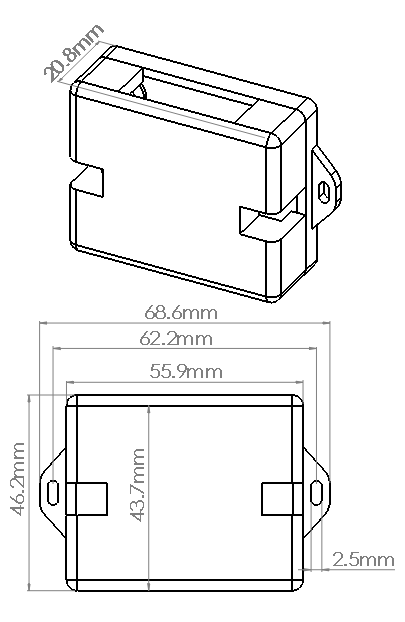
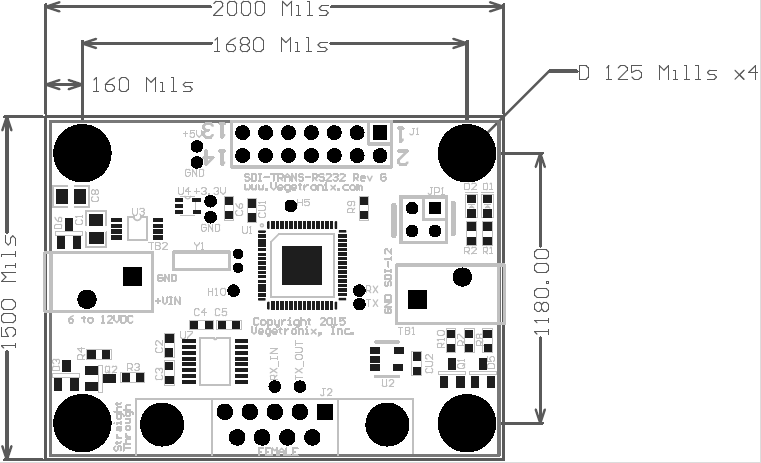
Software Setup
A serial communications program must be used to access the translator. While the translator will work with most any serial communications program, we recommend using our Online Serial Terminal Application which will work with Chrome and Edge browsers.
When you plug a USB Comm device into your computer it will randomly assign a comm port number. To determine which comm port the device has been assigned to do the following:
- Open Windows device manager. This can be access through the control panel.
- Plug in the USB device. You should see the device under the tree node labeled: "Ports (COM & LPT)"
- When you un-plug the USB device, that device should disappear. You now know the correct comm port number.
Now that you have the correct comm port number for the device, connect to it with our Online Serial Terminal Application from your browser (Chrome or Edge). Select "SDI-12 Translator" from the product list, press the connect button, and select the correct comm port that you determined from the steps above.
If you're using a different serial port terminal app, then you'll need to configure it with the following options:
- Select the comm port that you determined from the steps above.
- Set the Baud Rate to 9600. (Note if you have Rev 1.00 of the software the baud rate is 9600.)
- Data bits should be 8.
- Stop bits should be 1.
- Parity should be none.
- Flow Control should be none.
- Select "Append CR".
Commands
You can setup the board to act as a data logger and to sample the various sensors at periodic times, by using the "ADD" command, or you can use the transparent mode, and send the sensors any SDI-12 text string that you desire. "<CR>" as used below means carriage return with no line feed. Some communication software programs have an option to automatically send a line feed with the carriage return. Make sure this feature is disabled.
| Command | Description |
| H | Help - Lists all of the available commands |
| ADD [sensor number (0-9)]:[Measurement number], [sample period (in seconds, 0 for no sampling)],[use CRC (1:true/0:false)], [Type (0:Normal,1:Concurrent,2:Continuous)]<CR> | Add a sensor/measurement number to
the scheduler which periodically goes out and samples the specified
sensor and measurement. You can specify sample period, and type, and
if you want to use CRC.
Example: ADD 0:0,120,0,0<CR> - sensor 1 is sampled every 2 minutes without CRC. |
| DEL [sensor number (0-9)]:[Measurement number]<CR> | Remove a sensor/measurement from the scheduler. |
| START<CR> | Turn on the scheduler and begin sampling for each sensor/measurement added using the ADD command. |
| STOP<CR> | Turn off the scheduler and stop sampling. |
| QUERY [sensor address (0-9)]:[Measurement number]<CR> | Returns the information specified by a particular ADD commands, and SDI ID string. |
| V<CR> - | Returns the version Number of the SDI RS232 Translator.(Current Version: V2.6) |
| READ [sensor address (0-9)]:[Measurement number]<CR> | Perform immediate measurement. |
| T [String]<CR> | Transparently sends a string to SDI bus. |
| Responses from Logger | |
| DATA [sensor number (0-9)]:[Measurement number]<SDI values> | Response from logger to measurements. |
Error Codes
If your sensor is working correctly you should never see these error codes.
| Error | Description |
| ER: (2) response | The sensor has returned an unexpected number of parameters 'n' from the sensor response: atttn\r\n |
| ER: (3) response | The sensor has returned an invalid time 'ttt' from the sensor response: atttn\r\n |
Quick Start Guide
- Plug the translator into the USB port. You will see its LEDs blink briefly.
- Open the Online Serial Terminal Application in a Chrome or Edge browser.
- Under "Product" select "SDI-12 Translator", and press connect.
- Select the correct Comm port.
- Press the "Send Command" button. The translator should respond with an error message.
- Wire a single SDI-12 Sensor to the SDI-12 bus of the translator, and make sure your sensor is powered.
- Send an address query command in transparent mode by sending the following string from your terminal program:
- T ?! // The sensor should respond with its address.
- You can send the sensor other SDI-12 commands in transparent mode such as:
- T 0M! // Measurement command.
- T 0D0! // Get data command.
- Make sure each of your sensors have a different address so that there is no conflict on the bus. You can change the sensor address with the change address command. The following example assumes that the sensor is currently at address 0, and you want to change it to address 1:
- T 0A1! // The sensor should respond with its new address.
How to Get Started
The best way to get started is to order a few translators and try them out in your application.